
Turning off Wireless Zero Configuration
If you find that you can not connect to a wireless base station (such as Apple's Airport) because of issues with the XP driver of your wireless adapter (there have been issues with Netgear's MA101 USB adapter for example) then you may find it worthwhile to turn of XP's in-built Wireless Zero Configuration, then install the Windows 2000 drivers and any utilities that your adapter uses.
This process turns off XP's native wireless support, you will then need to use your wireless adapter's configuration software to configure your wireless network settings.
You can of course turn it back on again if required or you find it doesn't work.
Start -> Run
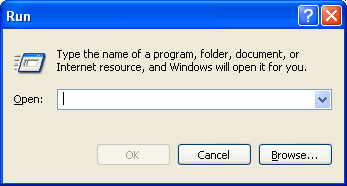
Type in services.msc
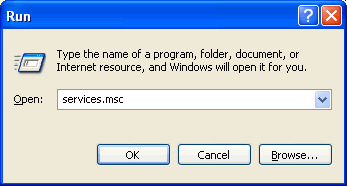
Click the OK button, which will bring up the following dialogue.
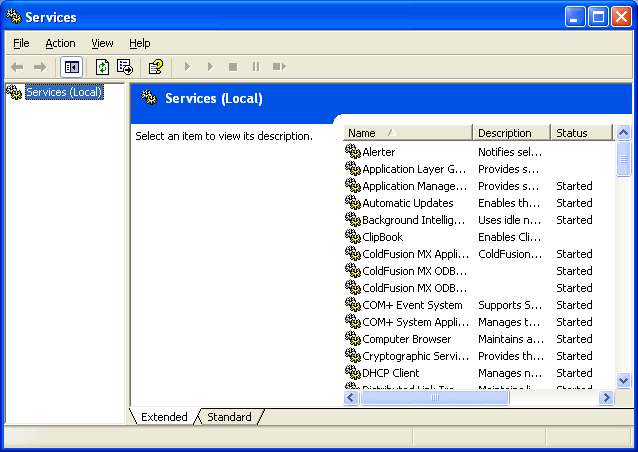
You may want to maximise the screen. Scroll down to Wireless Zero Configuration and select it.
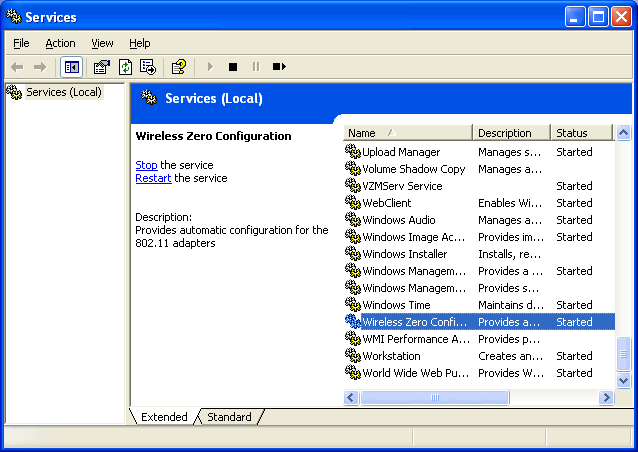
You now have the option to Stop the service.
You also need to change the Startup Type from Automatic to Manual.
Action -> Properties
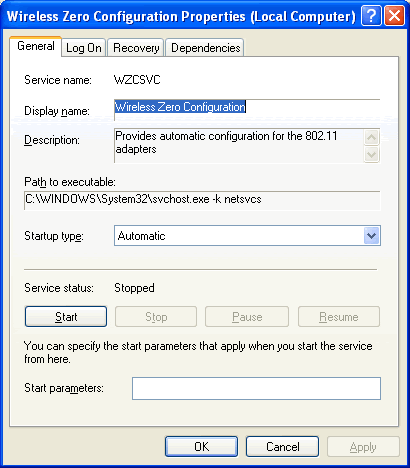
Change the Startup type from Automatic to Disabled.
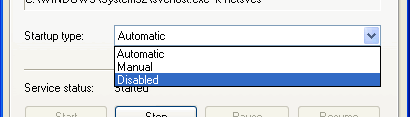
Click OK.
You can now (if required install Windows 2000 drivers and utilities for your wireless adapters.
Going the other way and turning on XP's Wireless Zero Configuration

