Cursor Magnification
As screens on the Mac have got larger and the resolution improved, the size of the cursor on the screen has reduced.
It can be challenging to see the cursor on the screen. It is possible to change the size of the cursor to make it easier to see and find.
To adjust the size of the cursor, go to System Preferences.
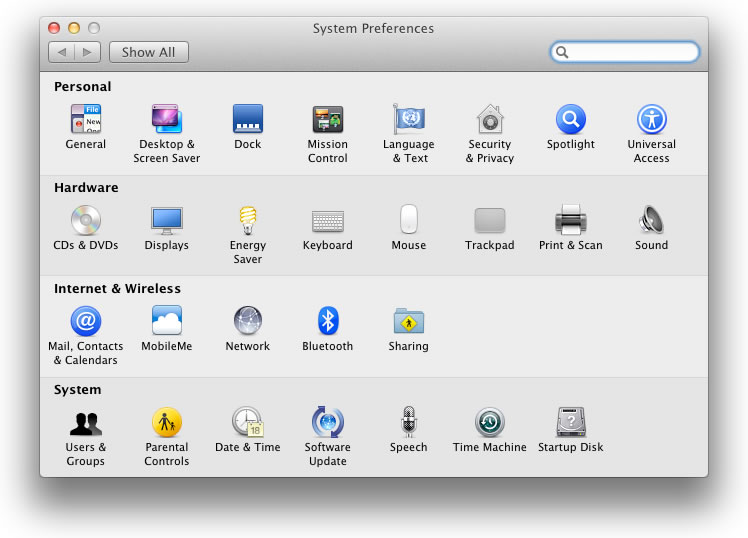
Click Universal Access and select Mouse.
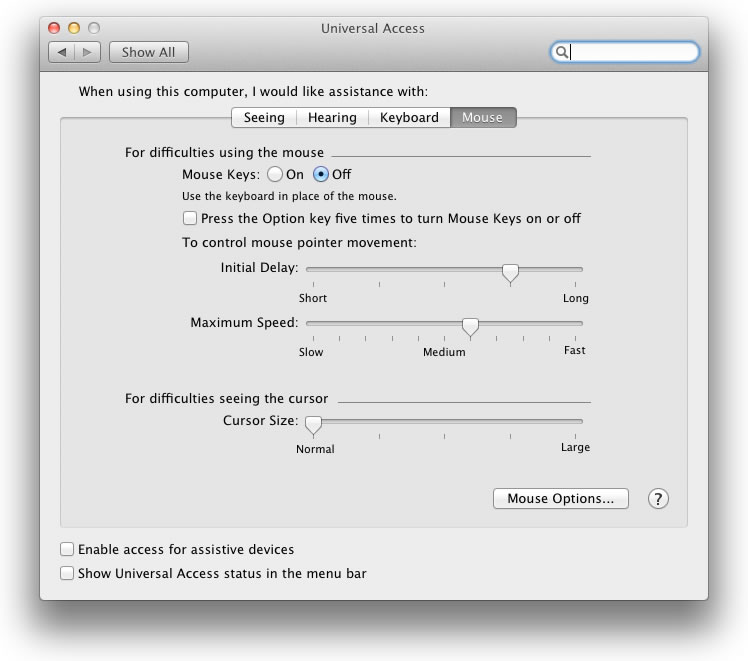
In the section, For difficulties seeing the cursor.

Drag the slider bar to increase the size of the cursor.
This would have been a problem on the MacBook Pro Retina, but Apple decided not to use the native resolution.

