Dock Magnification
The Dock is the bar of icons that sits at the bottom or side of the screen. It provides easy access to some of the Apple applications on the Mac. It also displays the applications that are currently running.

When you have a lot of applications running, the Dock automatically resizes so you may find it difficult to see a running application or launch an application in the dock.

You can add a magnification effect to the Dock so as you move the mouse across the running applications, it increases the size of the application icon and adds a label, making it much easier to see and identify the correct application in the dock.

To turn on Dock Magnification, go to System Preferences.
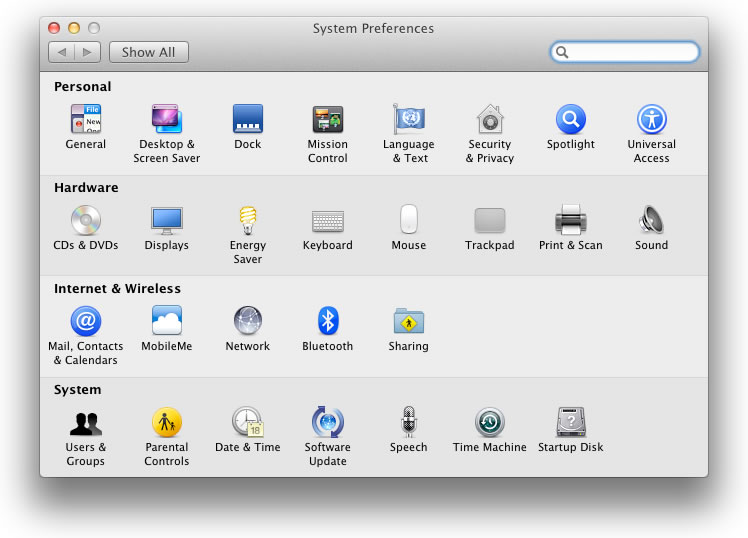
Click Dock.
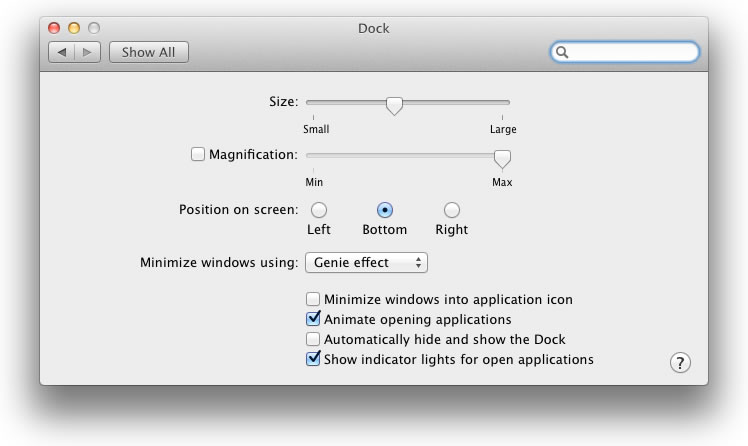
Select Magnification
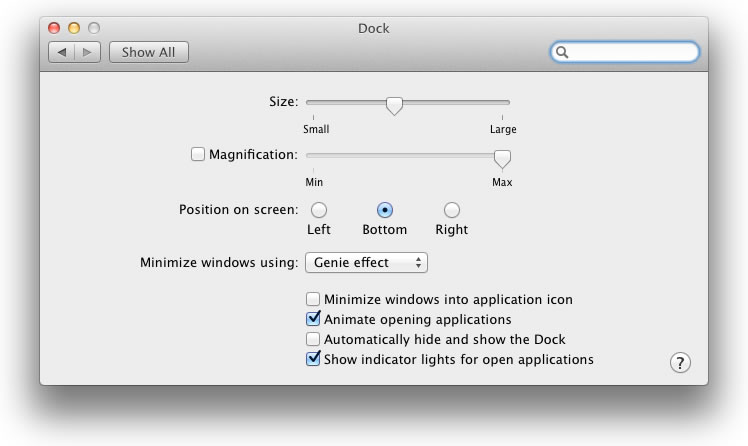
You can adjust the level of the magnification by adjusting the slider.

