Printing to a printer on a Mac running 10.4.x from a Windows PC using Bonjour for Windows
This guide will show you how to print from a PC running Windows to a printer attached to an Apple Mac running 10.4.x using Bonjour for Windows.
If on your network, you have a printer attached to your Mac (in this example I used a G5 PowerMac) you can use the following process to allow XP computers to use that printer.
Open Printer Setup Utility, Applications -> Utilities

First check that your printer functions correctly on the Mac (in this example, the Mac is running 10.4.1).
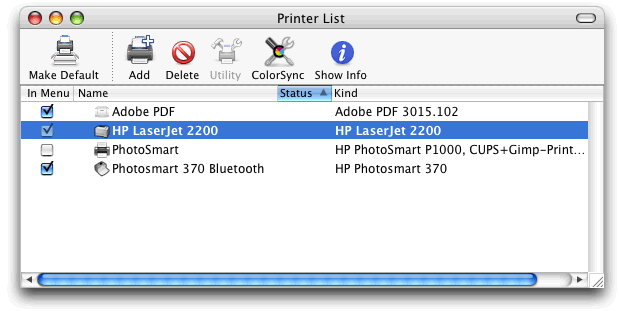
Then you need to enable Printer Sharing on the Mac
System Preferences-> Sharing
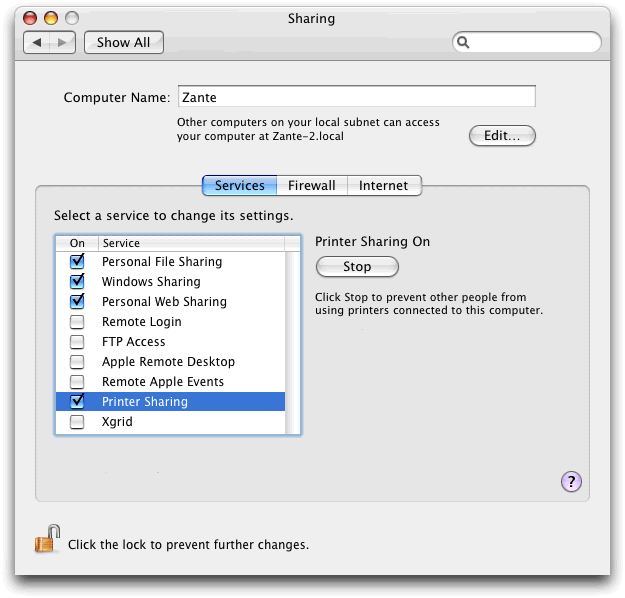
Also note the Computer Name and ensure it has no spaces.
On the XP PC
You will need to download Bonjour for Windows (link is on the righthand side)
This process will also work for other Bonjour networked printers.
Download and install Bonjour for Windows.
You will need to find the Bonjour Printer Wizard which is usually installed onto the Desktop (and not on the Start Menu).

If not you can find it in the main Program Files area of the computer which will usually reside in C:\Program Files\Bonjour
Double click PrinterWizard.exe

Click Next, you should be then be presented with a list of Bonjour Printers.
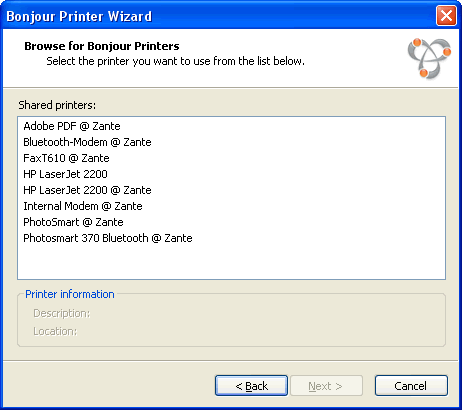
Select the printer you wish to use. The printers on the Mac can be identified by the @ <computer name> identifier, in this example we can see that the identifier is @ Zante
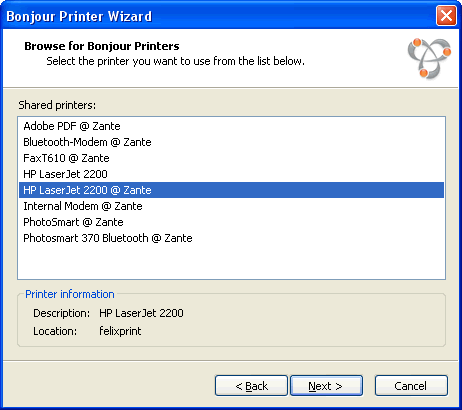
Click Next
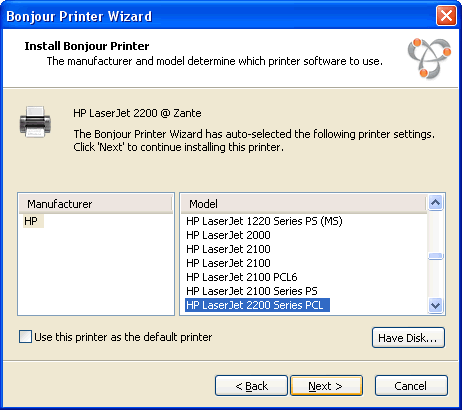
Select the printer type and model (or use the Have Disk... if applicable), in this example I am using a HP LaserJet 2200.
If you are having problems with finding the correct Printer Driver when using this method, please refer to Problems with finding Printer Driver when using printer connected to Airport Extreme or Express
Note that unlike other methods which rely on the PC using a postscript driver, this method allows you to use the Windows driver.
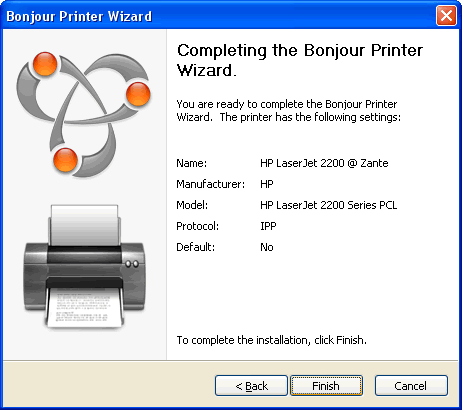
Click Finish

