Connecting a G4 PowerBook to the internet via Vodafone UK 3G MobileConnect Datacard
 Update April 2005: Vodafone have released version
2 of their 3G Datacard software which is available from here I
will update this guide soon.
Update April 2005: Vodafone have released version
2 of their 3G Datacard software which is available from here I
will update this guide soon.
This guide refers to version 1 of the Vodafone software
Update: The old link no longer works, but you can now download the software direct from the Vodafone UK website.
According
to Vodafone UK, software to enable Mac users to use the Vodafone
3G MobileConnect Datacard was not available. Using the Vodafone
Germany software, from this website
I managed to use the card successfully to connect to the internet via GPRS in a non-3G area and 3G in a 3G area.
The file is a compressed hqx file.

Which once extracted mounts a disk image to the desktop.

The software (which is the Nova Media UMTS software which normally retails for €91) installed relatively easily, all the instructions are in English as is the accompanying PDF.
You must install the software first, so ensure that the card is not inserted and if it is, please remove it.

Double-click the “VodafoneMobileCC Installer” program.
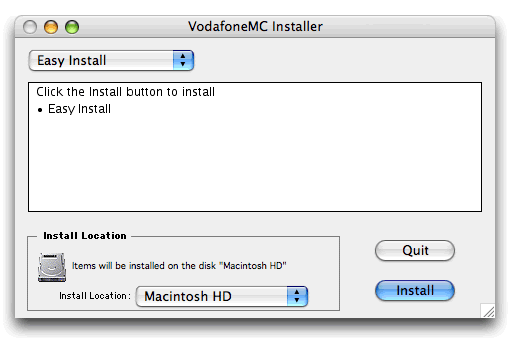
Select Easy Install and click the Install button.
When requested enter your administrator password (the Name field will usually be filled in).
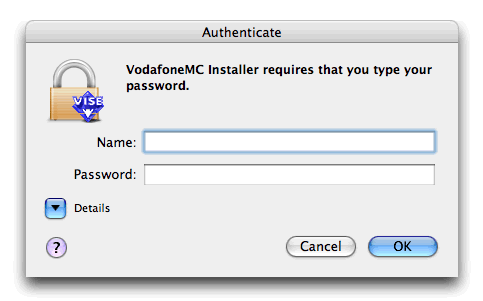
Click OK
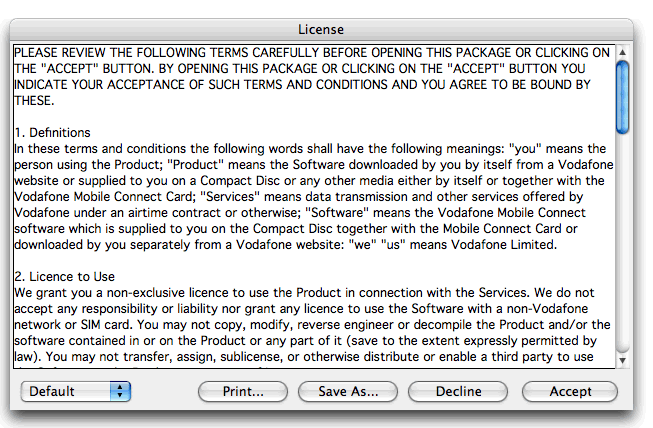
Click Accept to agree to the licence (again notice it is in English).
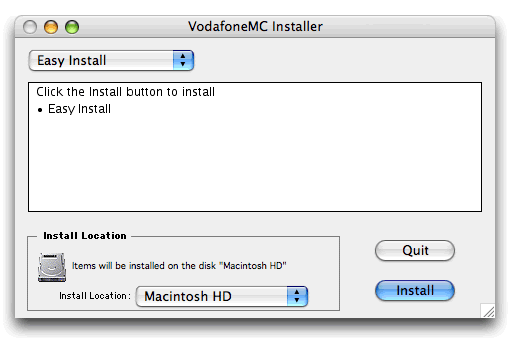
Select Easy Install and click the Install button.
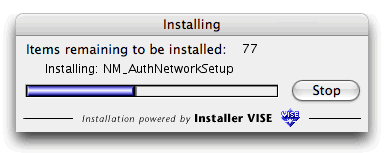
Once the programme has installed you will be faced with the following window.
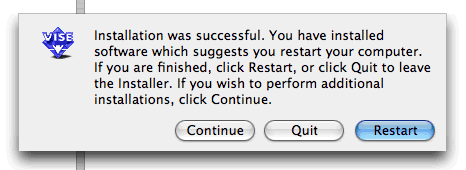
Re-start your PowerBook.
Insert your SIM card into your datacard.
Insert the Vodafone Mobile Connect Card 3G and wait until the blue light is blinking to use 3G, or the green light is blinking for GPRS.
Vodafone Mobile Connect will be installed in your “Applications” folder. Double-click the program icon to start it.
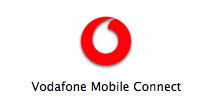
Select your language, the default is German.
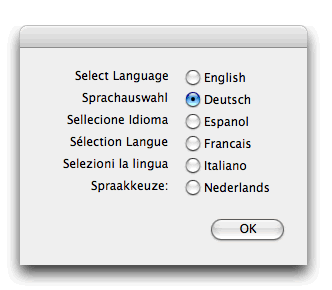
As you can see other languages are also supported.
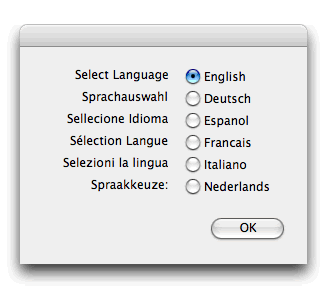
Select English and click OK.
The programme will start and set up your Mac so it can use the datacard. As it has to make changes to your network settings, you will need to enter your administrator password so that the program can save new connection settings.
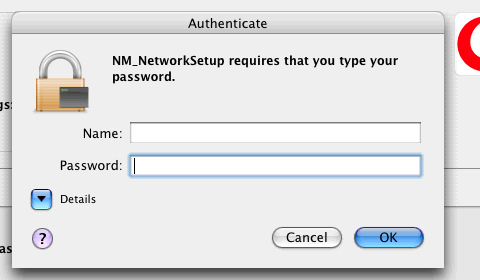
When you have done this the following window will show the status of the card.
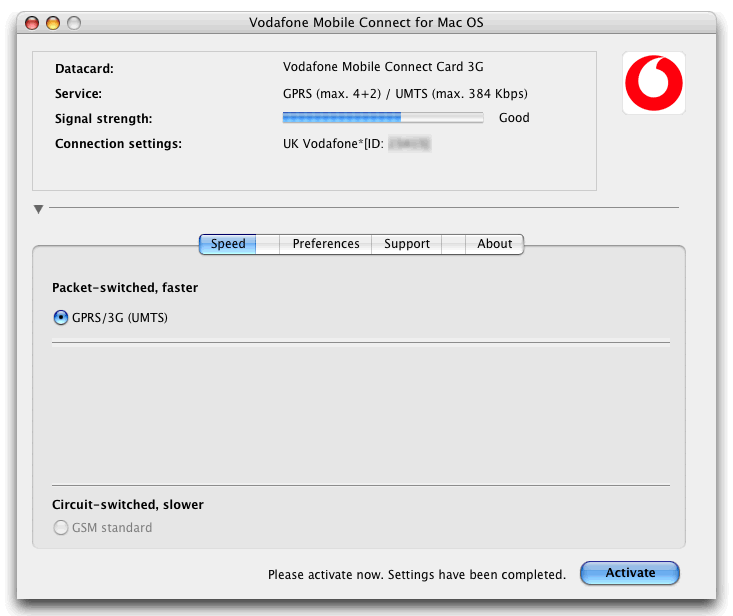
Click the “Activate” button to save your new connection settings. You will now see the following Window.
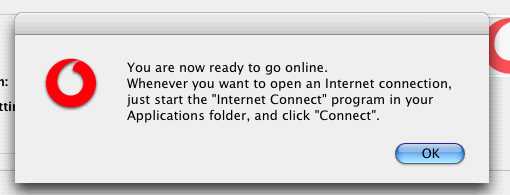
Click OK and the Vodafone Application will quit and you are ready to go online. Double-click the Internet Connect program in your Applications folder, and then click "Connect".
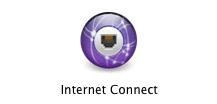
You should see the following information.
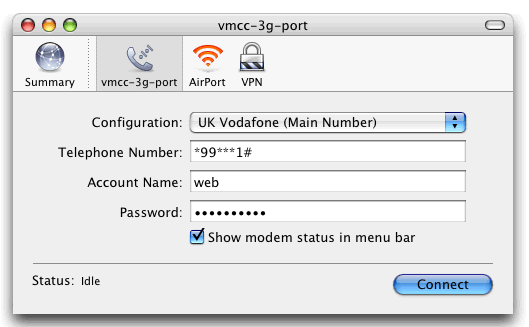
You are now connected to the Internet via Vodafone 3G (or GPRS).
If you c heck the Show modem status in menu bar.
![]()
Then you will be able to connect direct from the Menu bar rather than start Internet Connect.
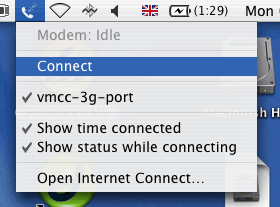
If you re-start your PowerBook, you will have to eject your Vodafone Mobile Connect Card, and then re-insert it, so that the PowerBook recognises the card properly. After re-starting, or if you wake your PowerBook from sleep mode, you must run Vodafone Mobile Connect for Mac OS again before you can make a connection with your datacard. Click “Activate” as before, and then use the Internet Connect program to open a data connection.
One problem, even though the volume was off, the card seems to play merry havoc with the speakers on the PowerBook causing static or interference through the speakers. This means that the card is pretty unusable in "quiet" situations!
I managed to solve the problem by using the external aerial that Vodafone supplied with the card.
Appendix
However the first time I tried to install the card, I kept getting the following error.
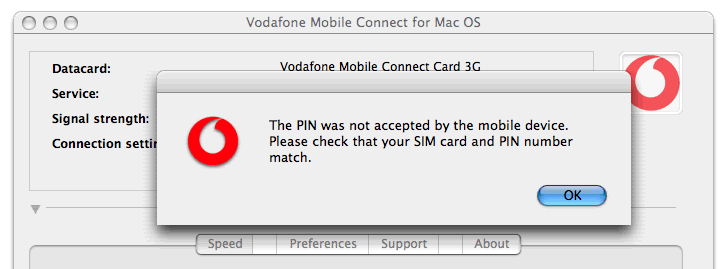
I think this may have been down to inserting the card when I first
got it some time ago.
So I deleted the Vodafone application, removed a folder from /System/Library/StartupItems called NMPCCardOption3gDaemonVF and started again.
This time it worked as indicated in the instructions and I was online.

