How to install Airport Utility 5 if you have lost the original CD...
The new version of this page can be found here.

802.11n Airport Extreme Base Station
Airport Utility 5.0 which comes on the CD with the new 802.11n Airport Extreme Base Station is not available to download.
Apple's reasoning I guess is that you would take care of the CD.
Well it would seem that quite a few people have lost the original CD, or as is usually the problem, the CD is at a different location and the Mac they are using does not have the Airport Utility installed.
The older Airport Admin Utility can not be used to configure the new 802.11n base station, so what do you do.
Well it is possible to download the Airport Utility 5.1 update, however this will only install if you have 5.0 installed which brings us back to square one.
The following solution should help:
Download the AirPort Base Station Update 2007-001 file from here.
The download is now no longer available.
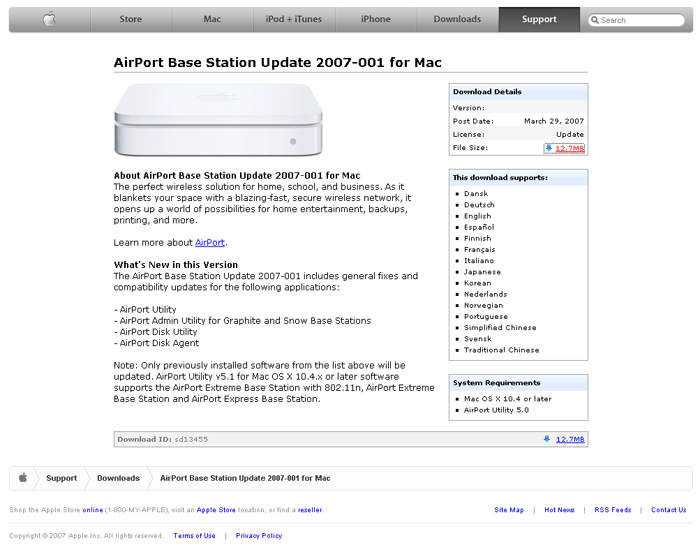
Double-click AirPortBaseStationUpdate2007001.dmg to mount and display it's contents.

From the AirPortUtilityUpdate window, right-click on "AirPortBaseStationUpdate2007001.mpkg."
Select "Show Package Contents" from the pop-up menu.
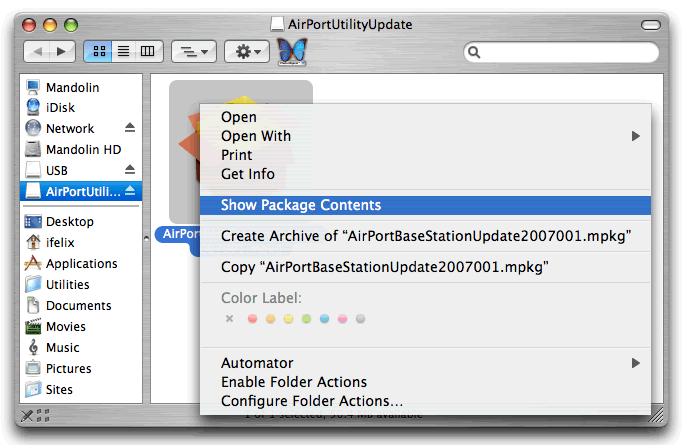
In the "AirPortBaseStationUpdate2007001.mpkg window, double-click on the "Contents" folder to open it.
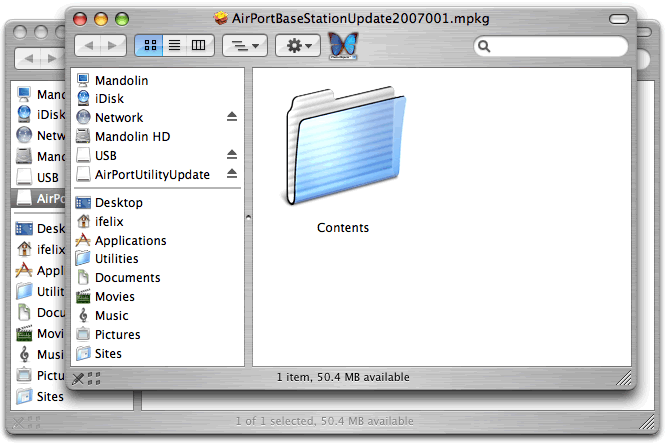
In the "Contents" window, double-click on the "Packages" folder to open it.
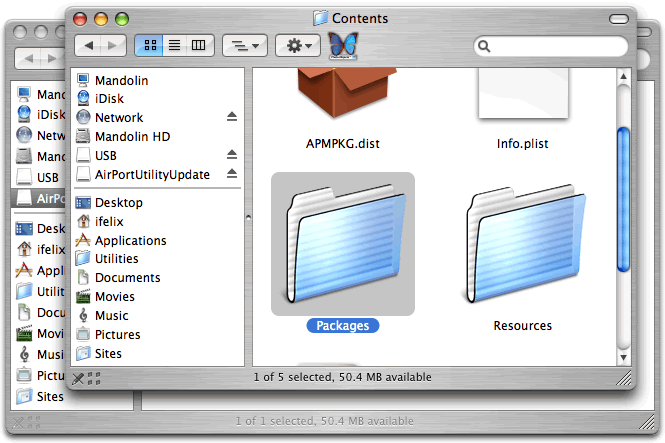
This will then open the Packages window.
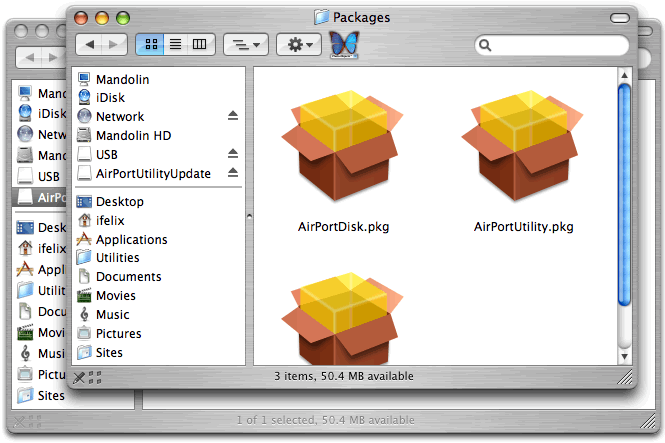
Right-click on "AirPortUtility.pkg." Select "Show Package Contents" from the pop-up menu.
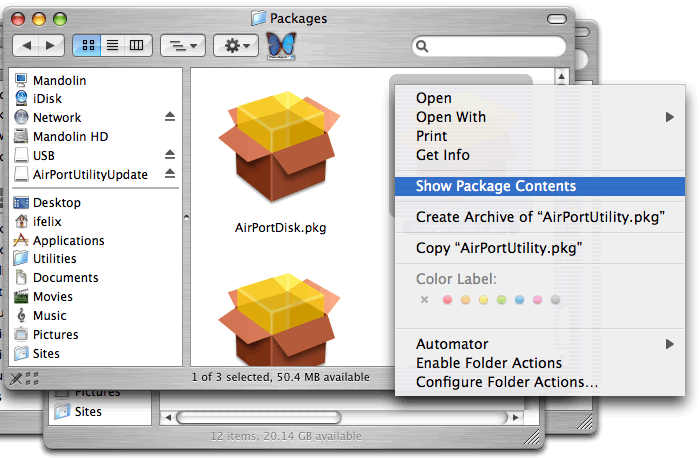
In the "AirPortUtility.pkg window, double-click on the "Contents" folder to open it.

Double-click on "Archive.pax.gz."
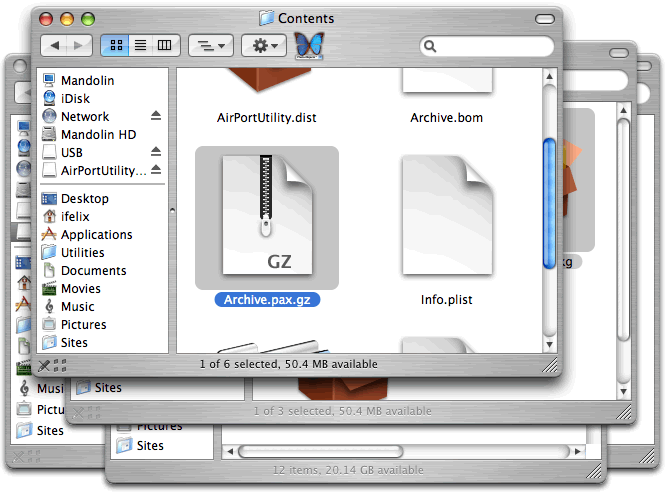
This will expand the compressed archive.
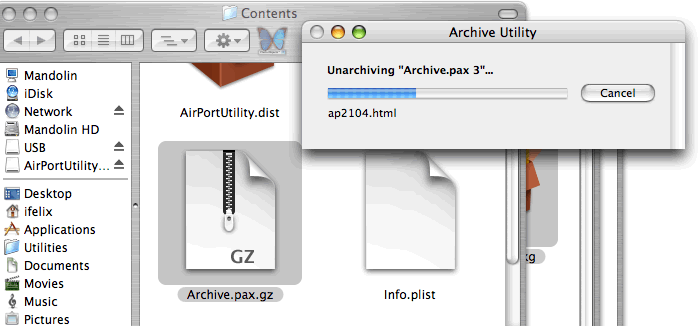
Which will create a new folder on your Desktop (or in the folder where you downloaded the dmg image), named "Applications." The AirPort Utility will be inside this new folder.
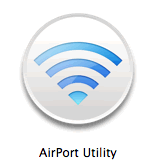
You can copy or move it to your Applications or Utilities folder.

