I am unable to access the media on my Mac on my Apple TV when Home Sharing
Background
One of the nice features of the Apple TV is the functionality to access media content on your Mac including music, video and photographs. I recently changed to the new 27” retina iMac and I (for the first time) used the migration tool to move things over.
I was annoyed that later when using the Apple TV I was unable to access my new iMac through Home Sharing.
I went through the usual troubleshooting processs, including rebooting both the Apple TV and iMac. I turned off Home Sharing and turned it back on again. However no joy and it still didn’t work.
After much thinking and some searching, I found a solution that worked.
The solution was relatively simple, change the name of the Mac, and after I did that everything worked, including, what I thought might be a separate issue with the EyeTV App on the iPad.
Problem
Having used Home Sharing before and made a change to your network which can include:
- Migrating to a new Mac
- Reinstalled OS X on a Mac
- Changing your Apple TV
You may find that even though you have Home Sharing enabled you are unable to find the Mac through the Apple TV menu.
Even stopping and restarting Home Sharing does not work.
Solution
The solution is to change the name of your Mac.
In System Preferences
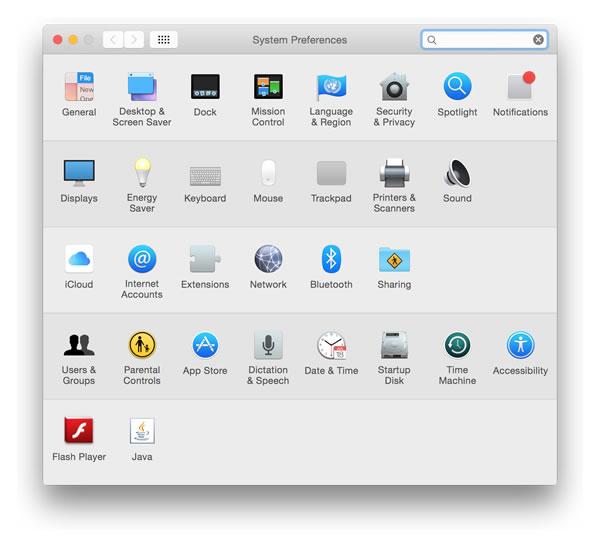
Select Sharing
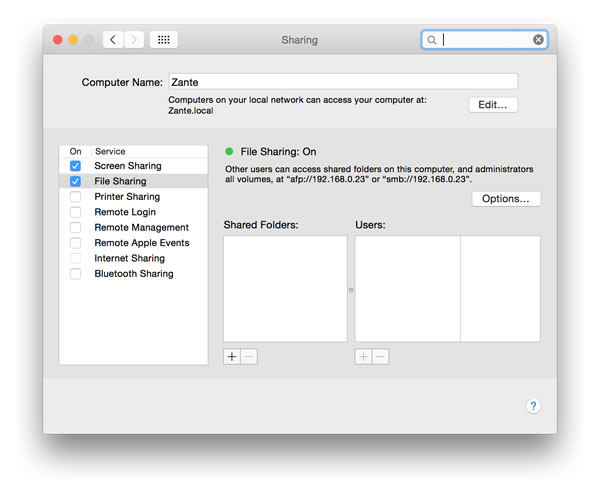
Change the Computer Name
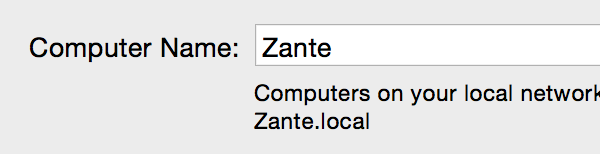
Then reboot your Mac.
Your Apple TV should now be able to see your Mac that has been enabled for Home Sharing.
Also see: I am unable to connect to my Mac using EyeTV on the iPad
This guide applies to the second and third generation Apple TVs.

