I can not see my Mac using EyeTV on the iOS App
Background
I have been using EyeTV for over ten years and my EyeTV 410 has provided sterling service allowing me to watch and record live TV on my Mac. I also use the EyeTV App on the iPad and the iPhone, allowing me to access TV around the house over the wireless network.
Usually when using the App you see your Mac listed on the app home screen.
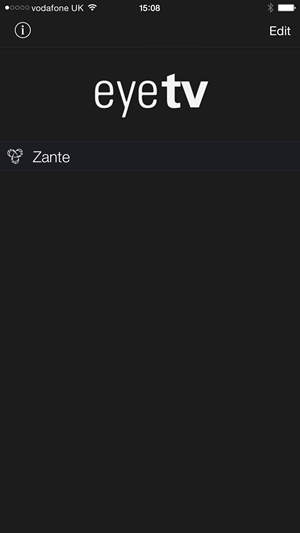
However for some reasons the app may not be able to find the Mac on the network. This can be down to the router on the network or a security setting blocking Bonjour auto-disocovery.
In order to add the Mac manually to the EyeTV app, tap Add EyeTV.
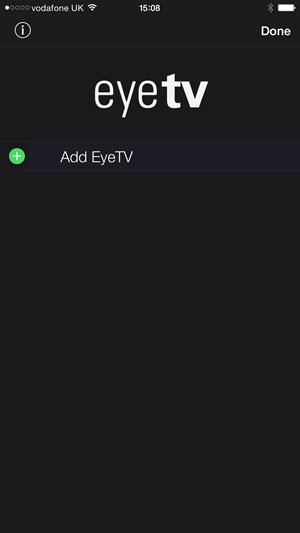
The tap Advanced.
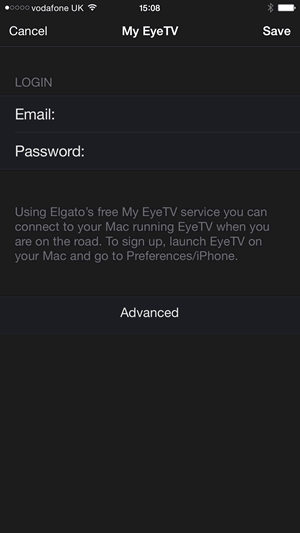
Give the connection a Name: though you can use the name of your Mac, I would recommend that you use a different name, to avoid any potential confusion with the Mac appearing as a result of the Bonjour protocol.
For the IP/DNS Name: add the IP address of your Mac, the number you see in the screenshot is an example, your IP address will be different (see below)
Leave the Port: at 2170.
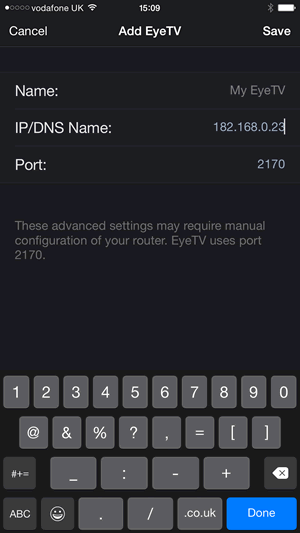
The tap Save.
To find the IP address of your Mac. In System Preferences
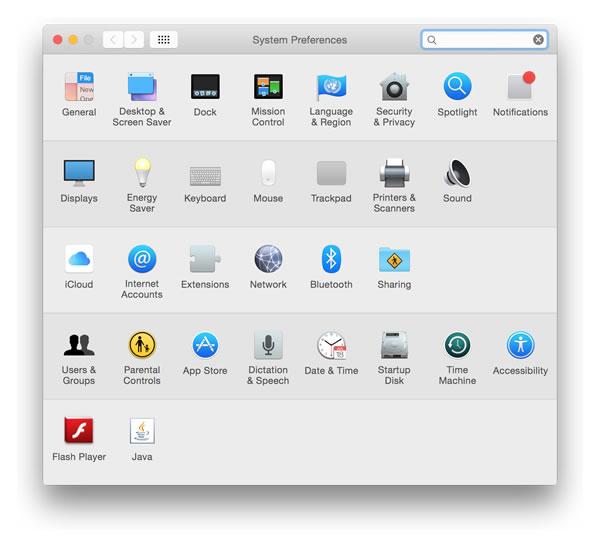
Select Network select your connection (usually the top one) and you should be able to see the IP address.
Having tapped Save you will see this screen, then tap Done.
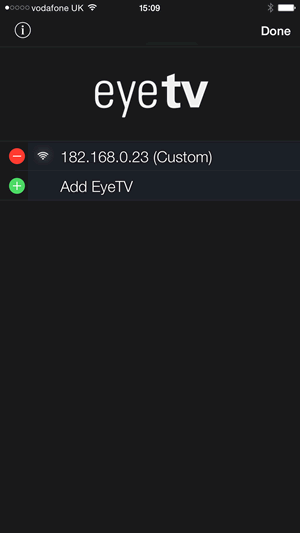
You can then tap the custom EyeTV addition to watch live or recorded TV.
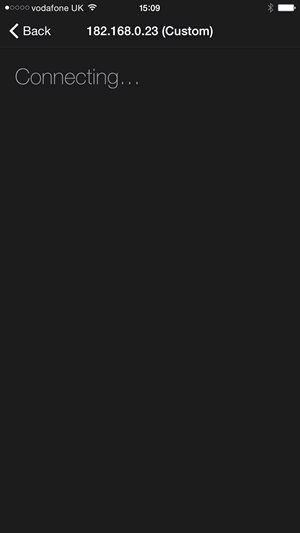
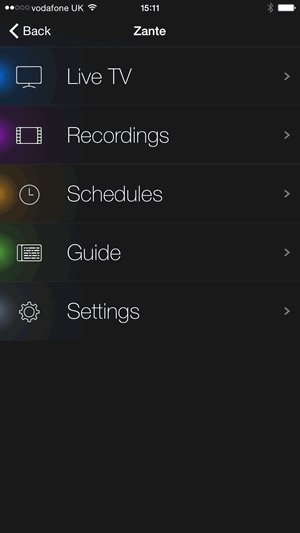
Also see: I am unable to access the media on my Mac on my Apple TV when Home Sharing and I am unable to connect to my Mac using EyeTV on the iPad

