Convert eyeTV recordings to DivX for use on an Archos AV400 PVR using Toast
If you have recorded video using an eyeTV device, I have found that the default DivX export for eyeTV often results in video files that do not play correctly on an Archos PVR device with the audio been out of sync with the video or with no audio at all. This is because the audio output through eyeTV is not an mp3 stream and the export function of eyeTV does not support the export of the audio as a mp3 stream.
I use a eyeTV 410 or eyeTV DTT which records the native Digital TV MPEG 2 stream direct to disc.
Export your eyeTV recording for Toast, this is the quickest method to export the video file as there is no encoding.
Start Toast and click the video tab.
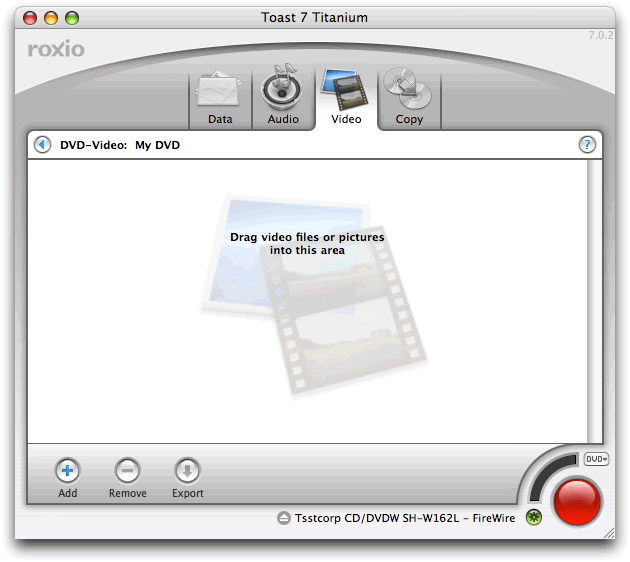
Drag the video file that you exported from eyeTV from Finder to Toast.
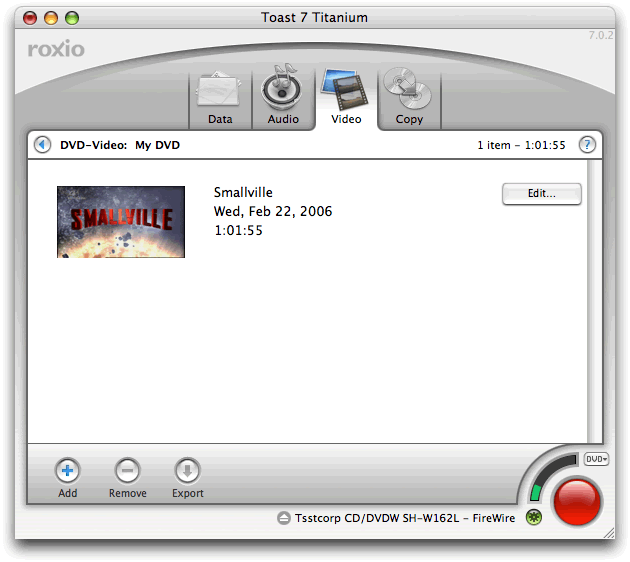
Select the video file.
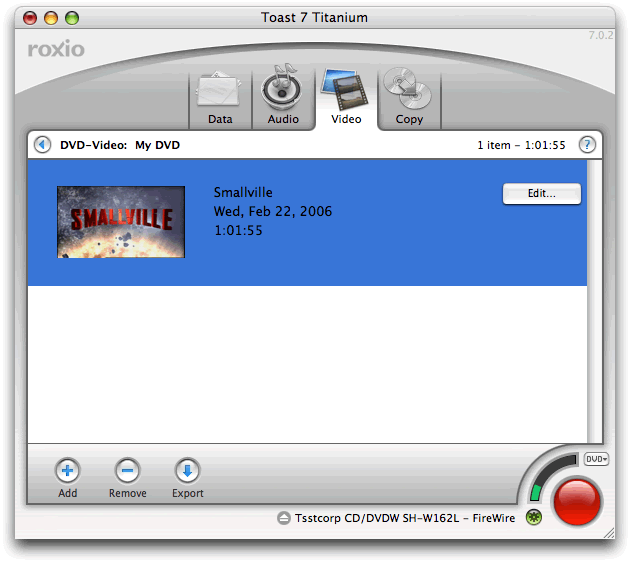
Click the Export button.

This will bring up a new window.
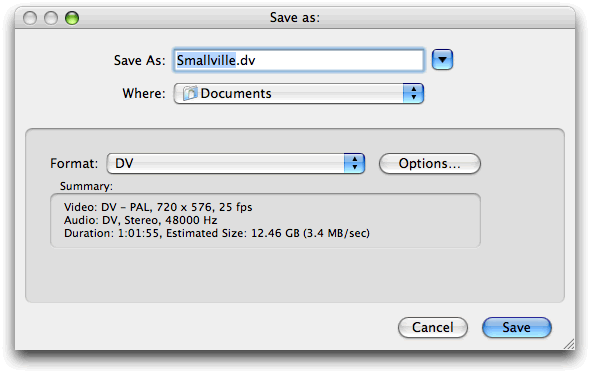
Using the drop down dialogue, change the default DV setting to DivX (Toast remembers the last export format you chose).
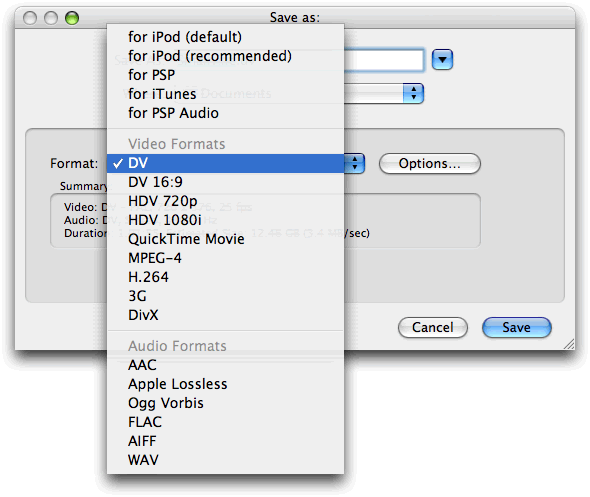
The default settings will result in a file which won't play on your Archos 400.
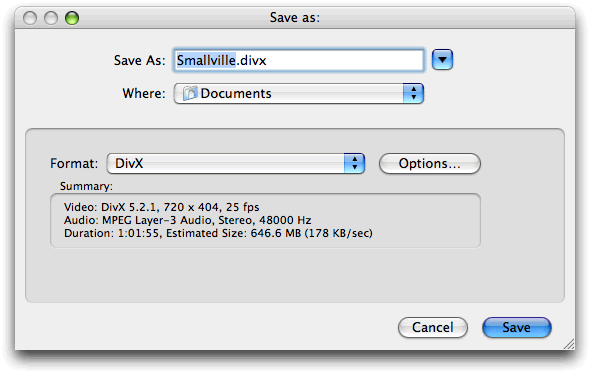
So click Options... this will bring up the DivX Options window.
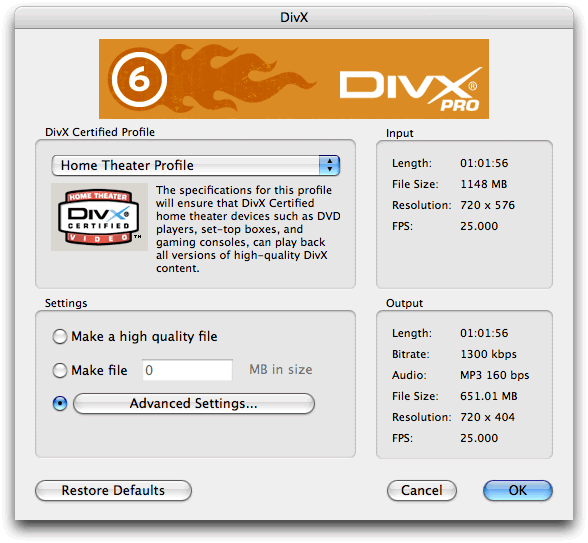
The default settings won't work for the Archos, so click Advanced Settings... On the Video tab...
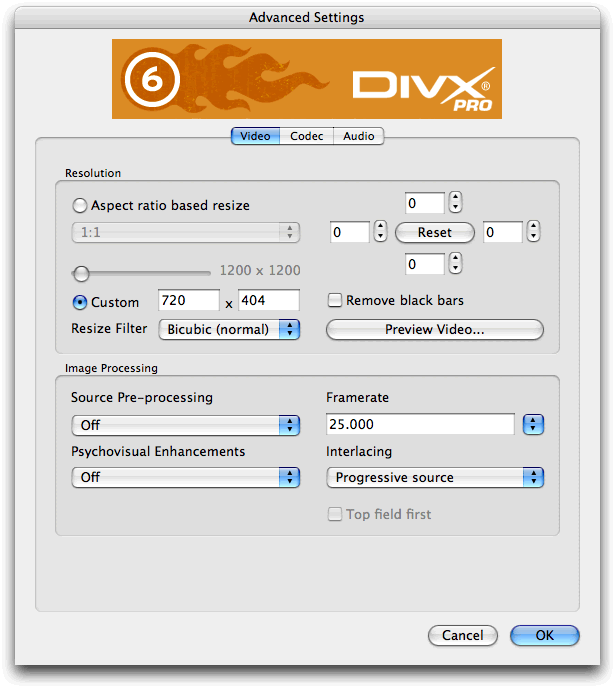
You need to change the settings to ensure that the video size is below 352x288.
First change the Resolution...
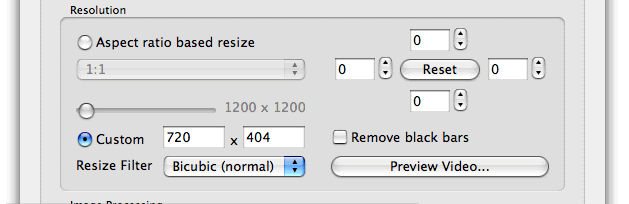
Change the default 720 to 352

Then check the Aspect ratio based resize
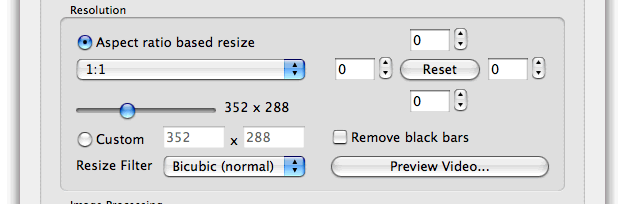
This will then change the video size proportionately to the right size ensure that the video file is no bigger than 352 x 288. If it is use the slider to change the video file so that the width and height are equal or below 352x288.
Check that the frame rate is no faster than 30 fps. If you have a PAL recording then this will probably show a framerate of 25.000 (25fps) if you have a NTSC recroding then this will be 29.000 (29fps).

Click the Codec tab...
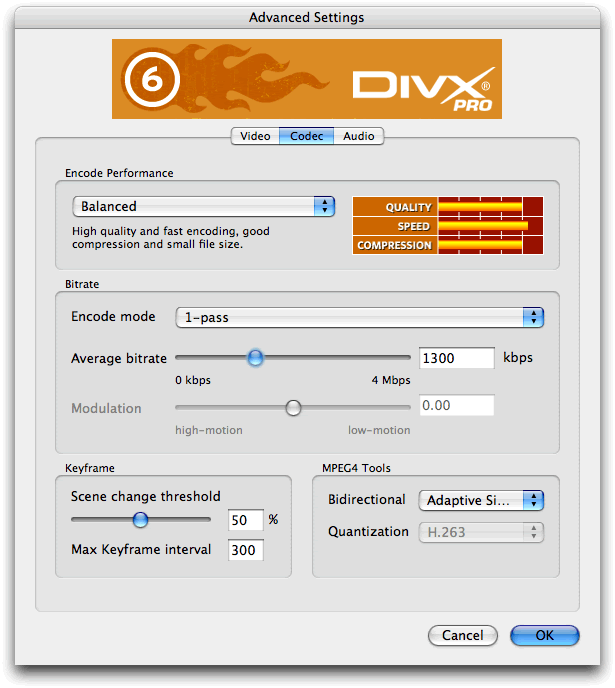
You need to change the Bitrate...
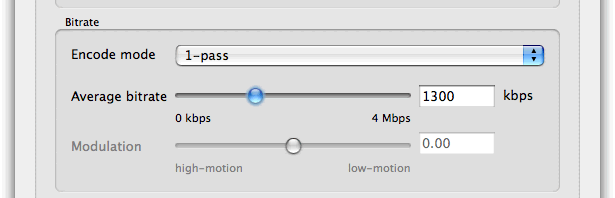
Change the default 1300 to 800.
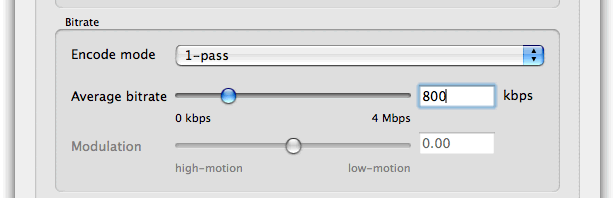
Click the Audio tab...
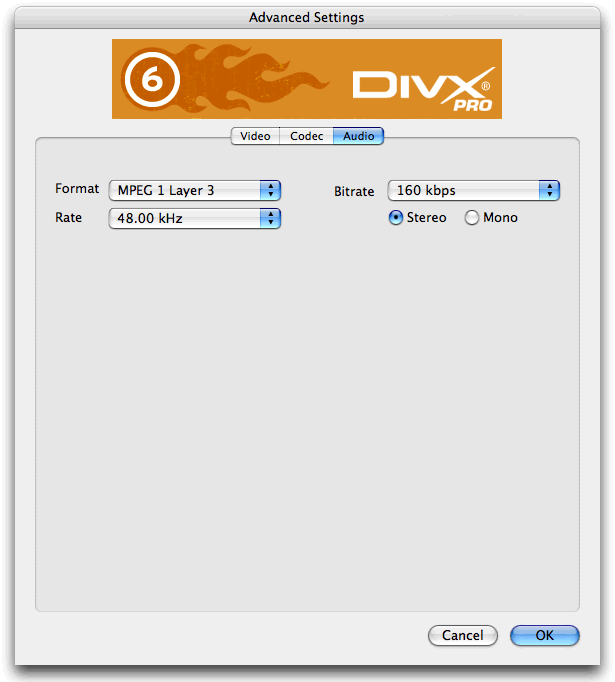
Ensure that the audio format is MPEG 1 Layer 3.
Then click OK.
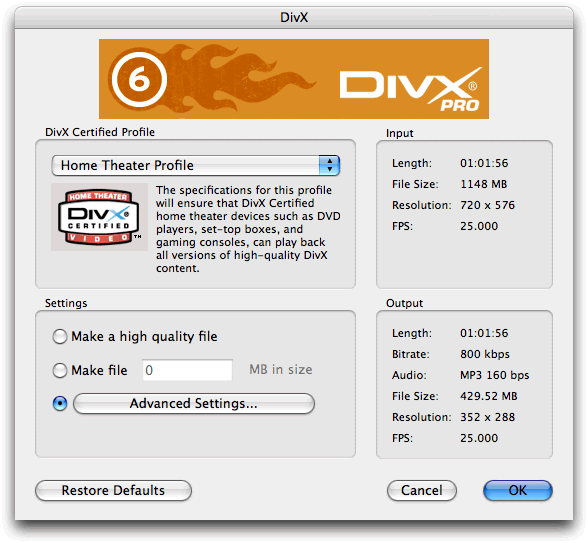
Check that the Output settings are similar to these,.
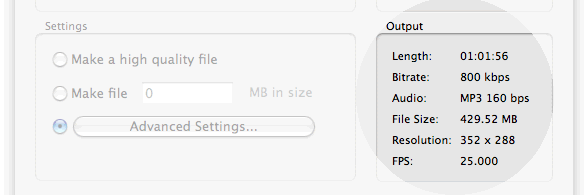
They should be:
Bitrate: |
800kbps (or smaller) |
Audio |
MP3 |
Resolution |
352 x 288 (or smaller) |
FPS |
25.0000 (or 29.0000) |
You can change the settings down to make smaller file sizes if required.
Click OK
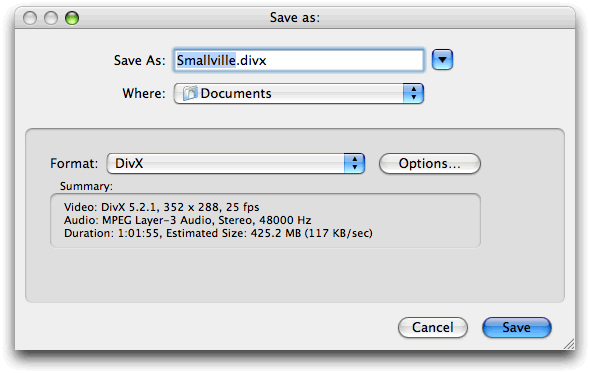
Click Save
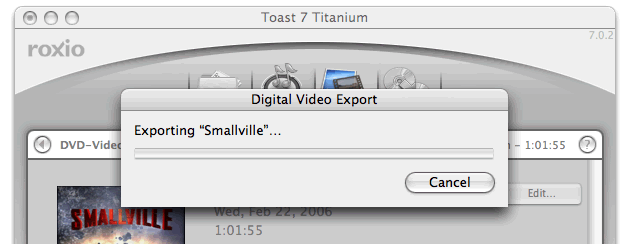
Wait...
Copy the converted file over to your Archos device and press the play button.

